Getting Started
Getting Started with Concur
|
Quick Start Reference Guides |
Mobile Apps
Concur Mobile  Concur Mobile features:
|
TripIt Pro 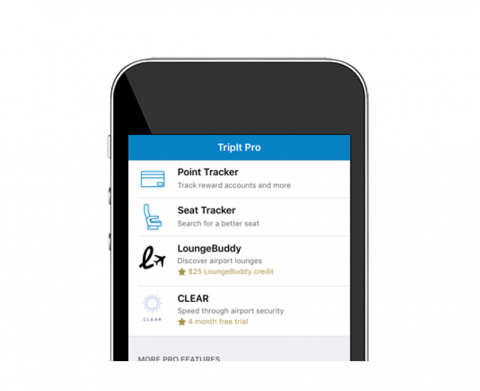 Tripit Pro features:
|
Getting Started with Concur
|
Quick Start Reference Guides |
Concur Mobile  Concur Mobile features:
|
TripIt Pro 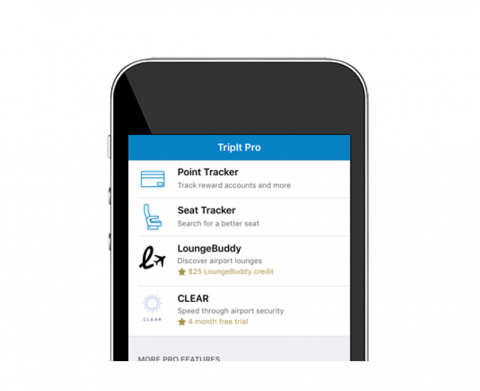 Tripit Pro features:
|